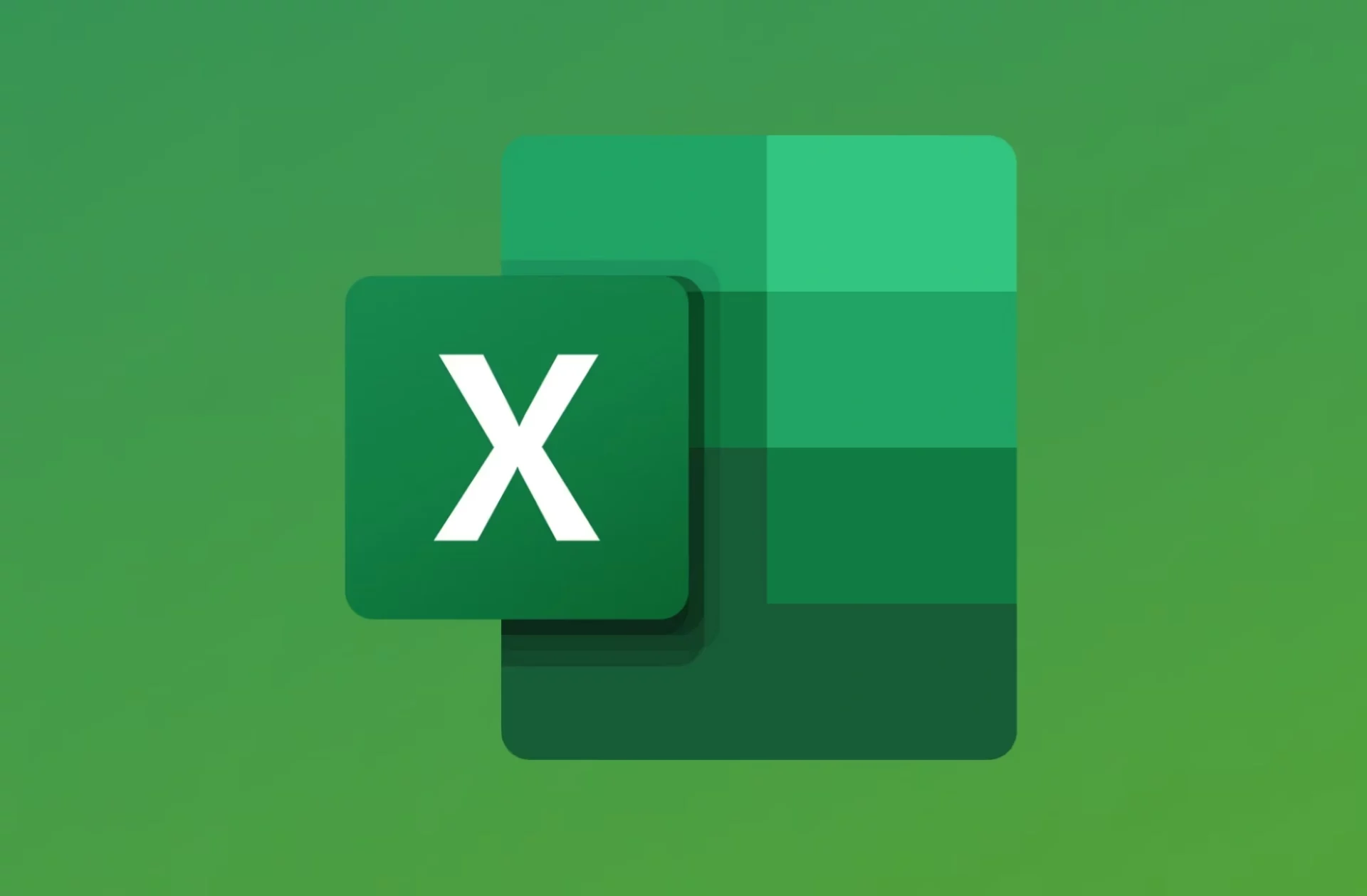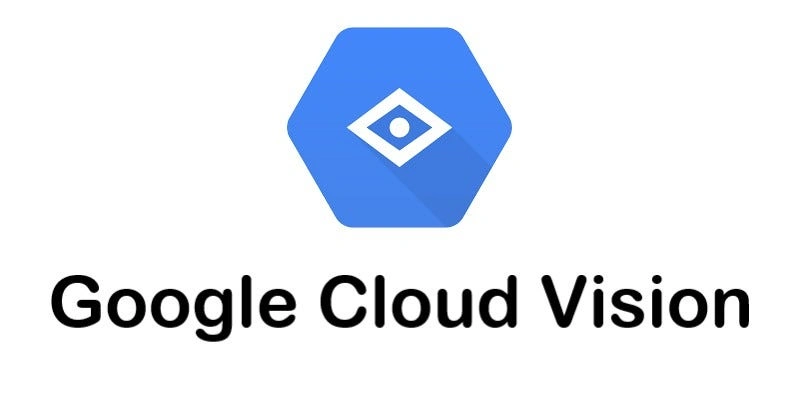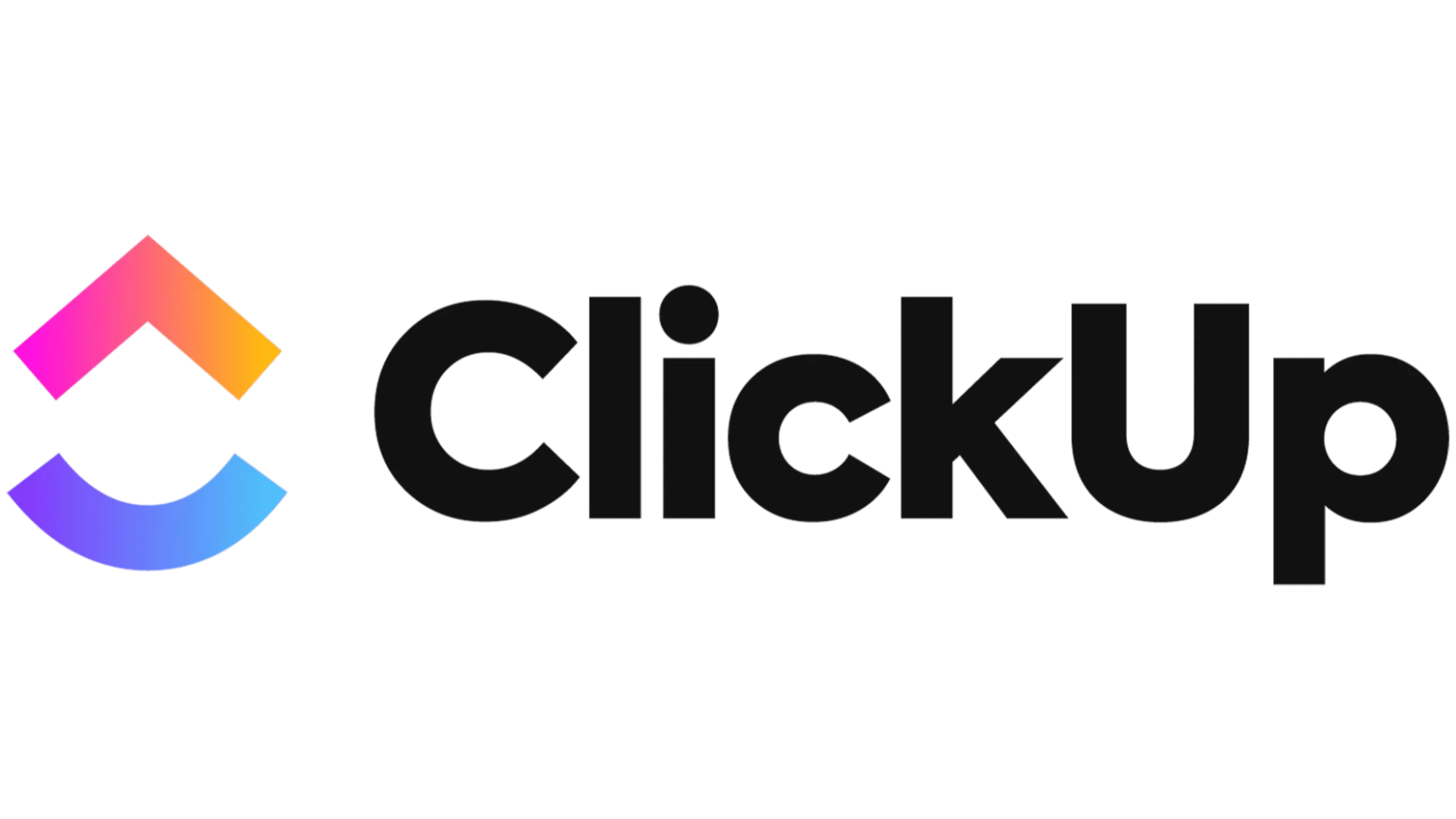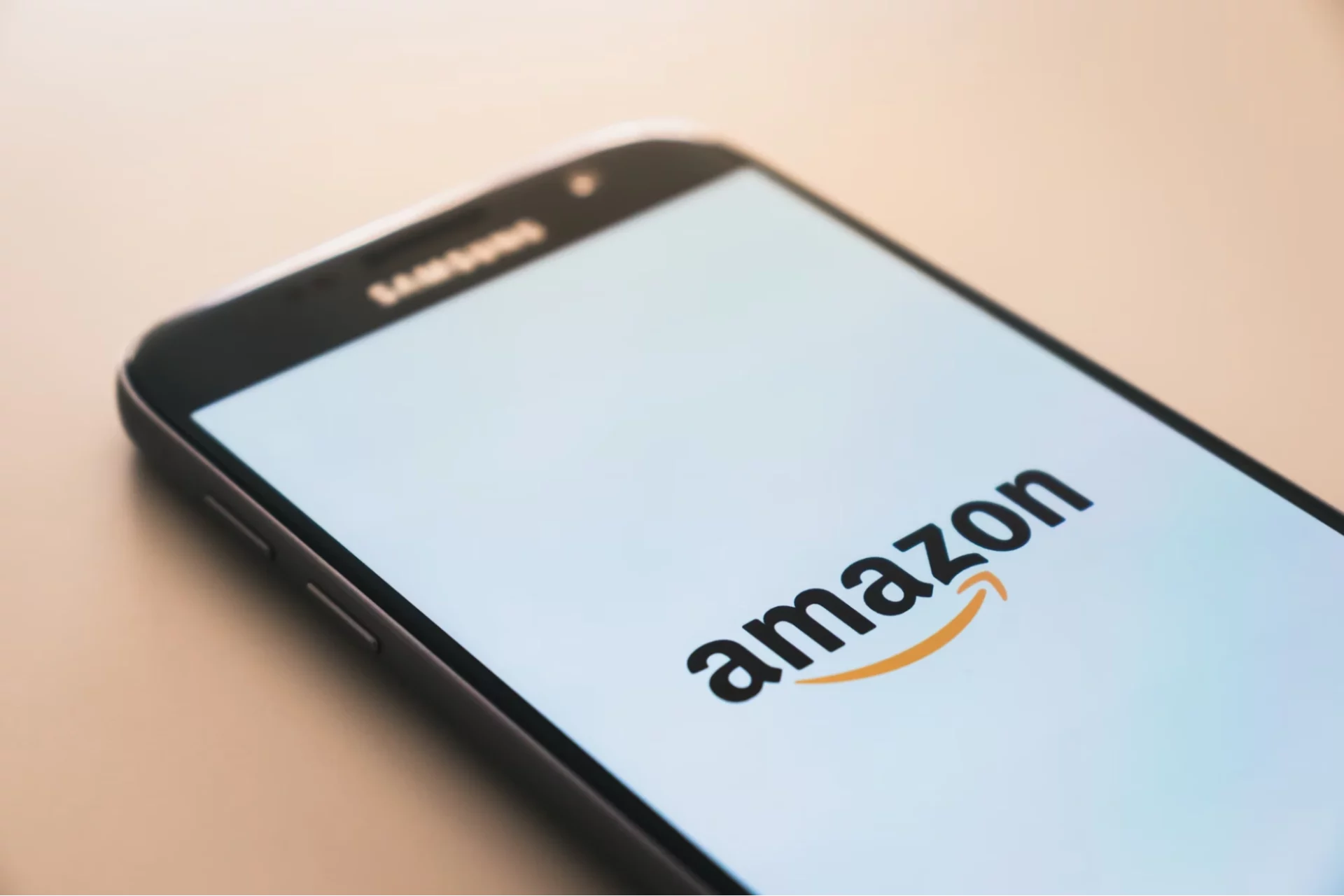5 Excel Tasks You Can Automate
Table of Content
Microsoft Excel is a ubiquitous tool used by businesses of all sizes and sectors. While Excel excels at organizing and analyzing data, users often find themselves spending excessive time on repetitive tasks like reformatting documents or copying and pasting values. This is where Excel automation comes into play, offering a solution to enhance productivity and streamline your workflow.
What is Excel Automation?
Excel automation refers to configuring your Excel sheets to perform automatic operations such as cell formatting, value updates, and macro execution. By implementing Excel automation, you can save significant time and effort, allowing you to focus on more critical aspects of your business. Excel workflow automation takes this further by integrating these automated tasks into your broader business processes.
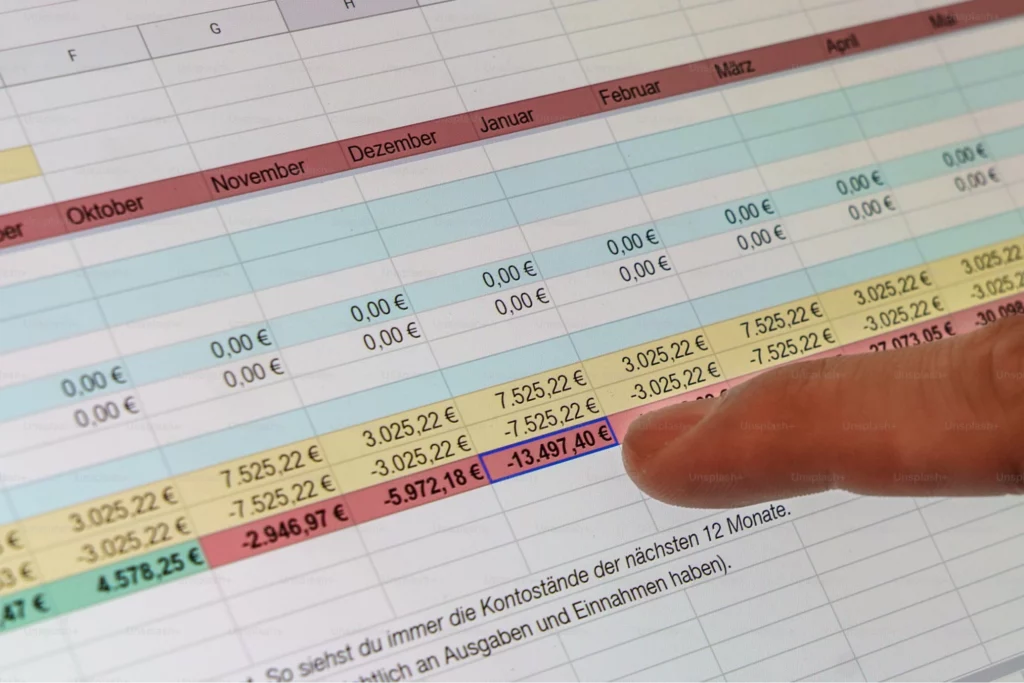
How to Automate Excel?
Historically, many businesses have attempted to automate Excel processes using Microsoft’s macro programming language, VBA (Visual Basic for Applications). While macros can execute certain Excel functions quickly, they’re not always the optimal choice for Excel automation. VBA presents challenges for the average business user due to its steep learning curve and requirement for coding expertise. Moreover, macros can be risky, difficult to scale, and often limited to specific use cases.
A more modern approach to Excel automation involves using robotic process automation (RPA) technologies. These tools can automatically perform the same actions you would when working with spreadsheets, such as formatting cells or modifying values. RPA can eliminate errors and significantly reduce the time needed to complete complex Excel tasks. If you’re currently using macros, many RPA systems can run your existing Excel macros while adding enterprise-level functionality and security features.
One of the primary advantages of employing RPA for Excel automation is the ability to integrate Excel operations with other organizational processes. This level of Excel workflow automation allows you to create more comprehensive and efficient systems. For instance, you could use database information to automatically generate a spreadsheet, compress and encrypt the file, and transfer it via FTP to a partner—all without any manual intervention.
5 Tasks to Automate in Excel
Implementing Conditional Formatting
Adding color to your data to highlight key information can greatly enhance the readability of your spreadsheets. For instance, draw attention to accounts that are past due by more than 90 days in an accounts receivable schedule. Excel automation can help you use conditional formatting to automate the process of filtering and formatting this data instead of doing it manually.
With conditional formatting in Excel automation, you can establish rules that specify when text should be hidden or when cells or rows should be highlighted in particular colors. You can apply multiple formatting rules and even create a hierarchy to determine the order in which formatting rules are applied. While setting up conditional formatting can be initially challenging, it will save you considerable time in the long run by allowing you to focus on the most crucial data elements automatically.

Building Interactive Dashboards
While dashboards are invaluable for data visualization, they can be complex to set up and time-consuming to update. However, by leveraging Excel’s features and implementing Excel automation, you can create dynamic dashboards that update automatically as you add new data.
To create a dynamic dashboard, you can use a combination of pivot tables, charts, and formulas that reference your raw data. As part of your Excel workflow automation, your dashboard will automatically refresh when you make changes to the underlying data, saving you hours of manual updates and ensuring your information is always current.
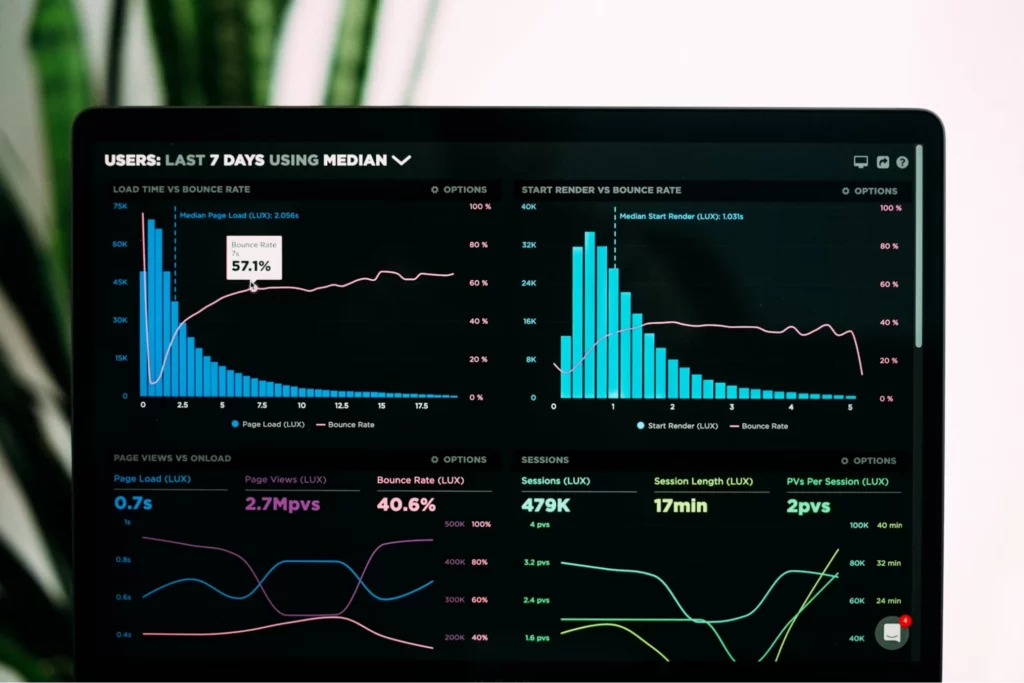
Producing Basic Reports
One of Excel’s strongest features is its ability to rapidly generate reports from entered data. Pivot tables exemplify this functionality in Excel automation. With a few clicks, you can quickly summarize your data and divide it into several categories. Slicers can further simplify data filtering and summarization in pivot tables, particularly for users less experienced with Excel.
Charts are another effective reporting tool in Excel automation. The software can automatically recommend the optimal chart style based on your dataset, and you can easily apply different formatting settings to achieve the desired look and feel. Once you have a well-functioning report template, you can save time on subsequent reporting tasks by reusing it, further enhancing your Excel workflow automation.
Data Parsing and Cleaning
Handling difficult-to-manipulate datasets is a common challenge in Excel. When dates or numbers are mixed with text and stored in inappropriate formats, Excel may struggle to properly read or recognize the data. Excel automation can help here by using functions like TRIM, CLEAN, LEFT, MID, and RIGHT to extract what you need while eliminating extraneous characters and spaces, rather than manually correcting the data.
By utilizing formulas for Excel automation, you can avoid spending hours cleaning up your spreadsheet. These formulas can be reused as you add new data, creating an efficient Excel workflow automation process. With a well-structured template and the right formulas, you can automate your data-cleaning process without the need for complex macros or coding.
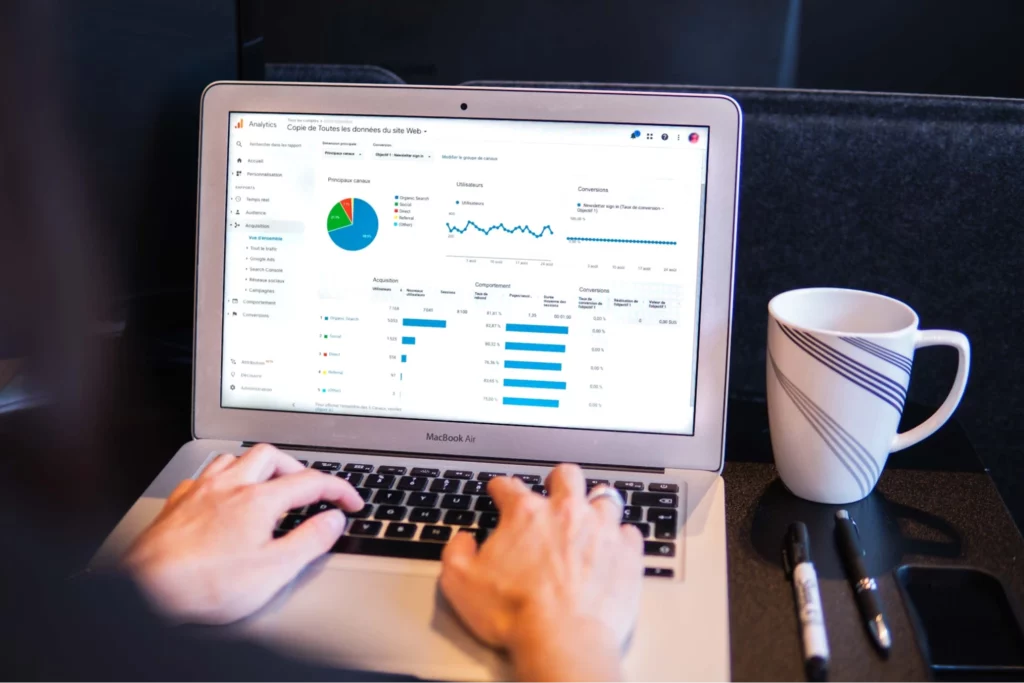
Automating Routine Data Entry
One of the biggest headaches in Excel is dealing with hard-coded calculations. These are values entered directly into cells without referencing other cells, making it difficult to trace how the number was calculated. This practice can lead to errors and wasted time trying to decipher calculations.
Excel automation can solve this problem by using formulas instead of hard-coding values, eliminating ambiguity and making it easy to correct and update figures. Aim to minimize the number of places where you manually enter data. This approach creates a robust template with minimal inputs, reducing extensive data entry. Your calculated fields will update automatically, creating a more efficient and error-resistant spreadsheet as part of your Excel workflow automation.
Benefits of Excel Automation
Increased efficiency
Excel tedious chores like data entering, formatting, and analysis are made easier by automation. These menial tasks are completed by digital workers, saving human workers a great deal of time and effort. Instead of spending hours on repetitive Excel chores, staff members may now concentrate on more strategic and useful work. Organizations may process more data in less time by automating workflows, which increases overall operational efficiency.
Faster decision-making
Excel data validations, migrations, and consolidations may be done in real-time thanks to automation. This gives decision-makers precise, current information so they can make strategic decisions more quickly. Rapid reaction to changes in the market is made possible by automated reporting and dashboard generation, which can rapidly convey important insights. Because data processing times are shortened, crucial business decisions can now be made using the most recent data.

Improved accuracy
Human mistakes and inconsistent data processing and analysis are minimized by digital workers. Reducing human data entry errors, missing data points, and Excel spreadsheet duplications are some examples of this. Greater data quality and integrity are ensured by automated error-checking and validation procedures. Better decision-making is based on more dependable and trustworthy Excel data as a result.
Enhanced productivity
Digital workers handle repetitive Excel tasks efficiently. This frees human employees to focus on more complex and rewarding work. This raises motivation and job satisfaction generally, which boosts output throughout the company. Instead of slavish data manipulation, staff members can concentrate on strategic analysis, innovative problem-solving, and data interpretation. Automation makes it possible to complete Excel-based reports and analyses more quickly, which speeds up project turnaround times.
Seamless integration
Digital workers can automate processes in Excel and other apps, facilitating seamless workflow integration and data interchange. This makes it possible to implement complete automation solutions that include several systems and procedures inside a company. Excel may be integrated with CRM platforms, ERP systems, and other crucial business software through its integration features. Data silos are less likely to occur when systems are automatically synchronized, ensuring consistency.
Improved scalability
Large data sets and repetitive operations can be handled by automated Excel procedures with little additional resource requirements. Businesses can adjust their digital workforce to meet evolving business needs by scaling it up or down as necessary. Because of its scalability, big projects or periods of high demand for data processing don’t require the hiring of extra workers. Businesses can expand their operations and data processing capacities through automation without incurring corresponding increases in expenditures.
Customization capabilities
Users can design customized solutions for their own needs and distinct company requirements with the help of Excel automation. Through the establishment of specific guidelines and standards for digital workers, enterprises can proficiently tackle intricate problems. Industry-specific processes can be enhanced with tailored automation solutions. These custom automations seamlessly integrate with existing workflows, improving efficiency and effectiveness. Because of its adaptability, firms may automate even the most specialized Excel-based operations, increasing productivity in every area.
Summary
Excel automation has become increasingly important for businesses looking to streamline their workflows and boost productivity. However, traditional automation methods like VBA macros present significant challenges. They require coding knowledge, have a steep learning curve, and are often limited in scope and scalability. Even more modern robotic process automation (RPA) solutions, while powerful, can be complex to implement and may not always align perfectly with the specific needs of individual users or organizations.
This is where Robylon AI comes into play. Robylon AI empowers users to build AI assistants that deeply understand their needs and can guide, help, and take action using plain English. With features like Actions & Workflows, Usage Analytics, Triggers & Schedulers, and an Integrations Ecosystem, Robylon AI streamlines tedious processes, executes cross-platform actions, and provides valuable insights. By offering a user-friendly approach to Excel automation, Robylon AI addresses the limitations of traditional methods and enables users to create tailored solutions for their specific needs.
Sounds interesting? Book a demo with us!
FAQs
What is Excel automation?
Excel automation is configuring Excel sheets to perform automatic operations such as cell formatting, value updates, and macro execution, saving time and effort on repetitive tasks.
How does Excel workflow automation differ from basic Excel automation?
Excel workflow automation takes basic automation further by integrating automated tasks into broader business processes, creating more comprehensive and efficient systems.
What are the limitations of using VBA macros for Excel automation?
VBA macros have a steep learning curve, require coding expertise, can be risky, are difficult to scale, and are often limited to specific use cases.
What is a more modern approach to Excel automation?
A more modern approach involves using robotic process automation (RPA) technologies, which can automatically perform Excel actions without complex coding.
What are some common Excel tasks that can be automated?
Excel automation can handle various tasks like conditional formatting, dashboard creation, and report generation. It also streamlines data parsing, cleaning, and routine data entry processes.
How can Excel automation help with data cleaning?
Excel functions automate data cleaning, extracting needed information and removing unnecessary characters. This process saves hours of manual work, using functions like TRIM, CLEAN, and LEFT.
What is the advantage of using formulas instead of hard-coding values in Excel?
Using formulas instead of hard-coded values improves spreadsheet accuracy and flexibility. This approach makes updates easier and creates more robust, error-resistant Excel workflows.