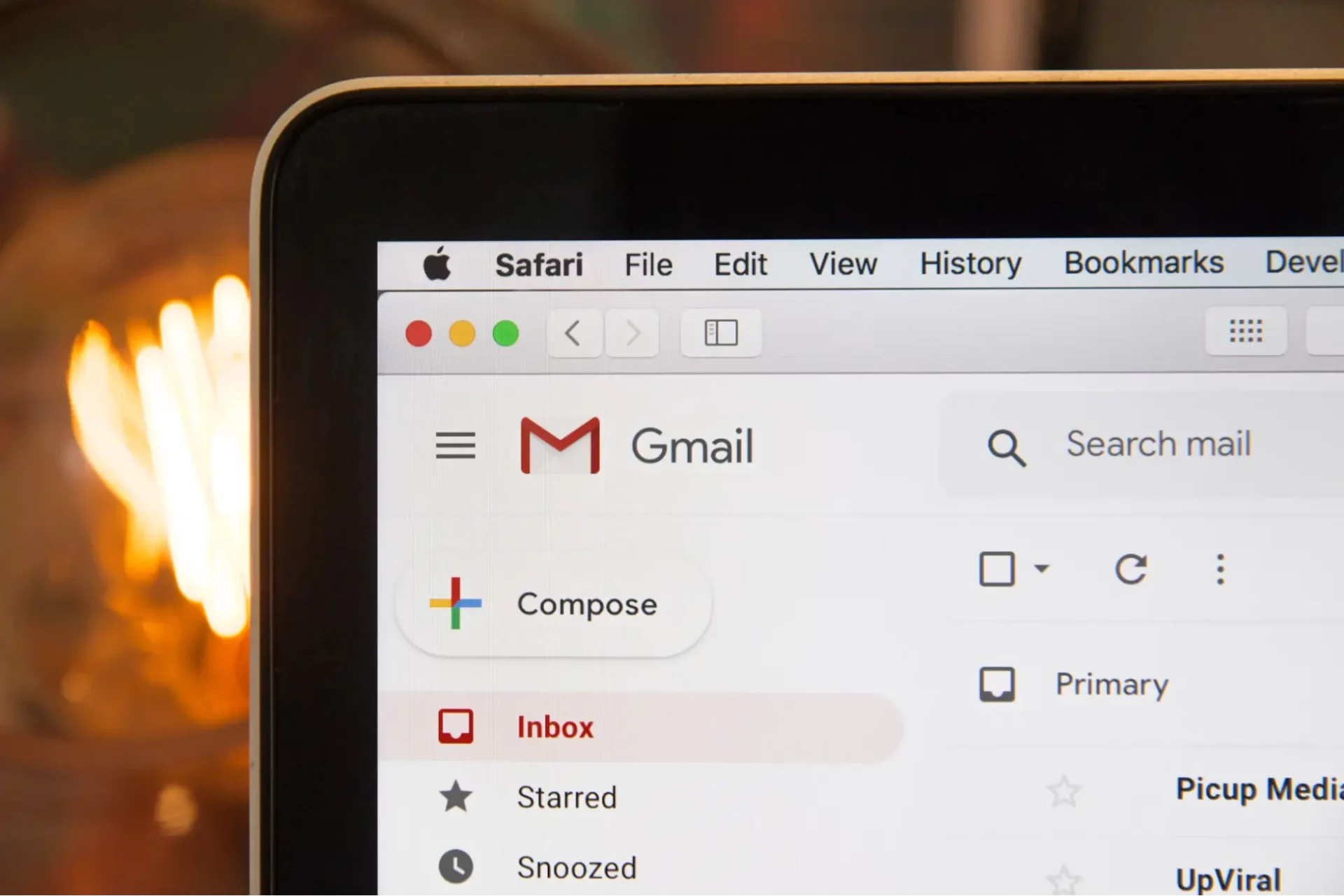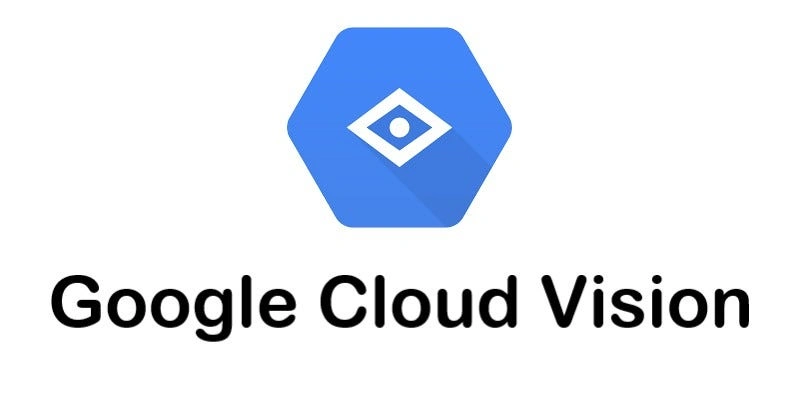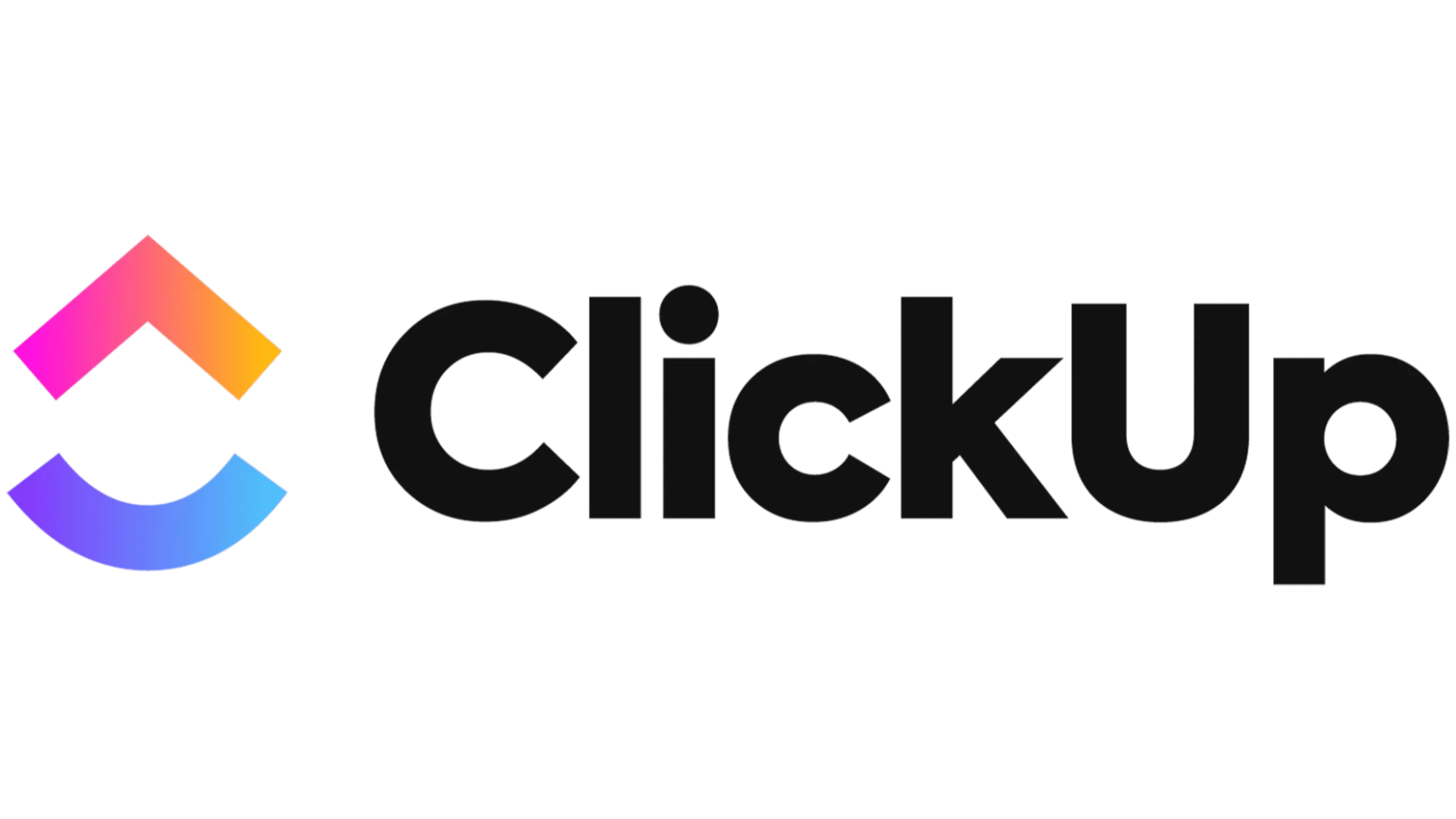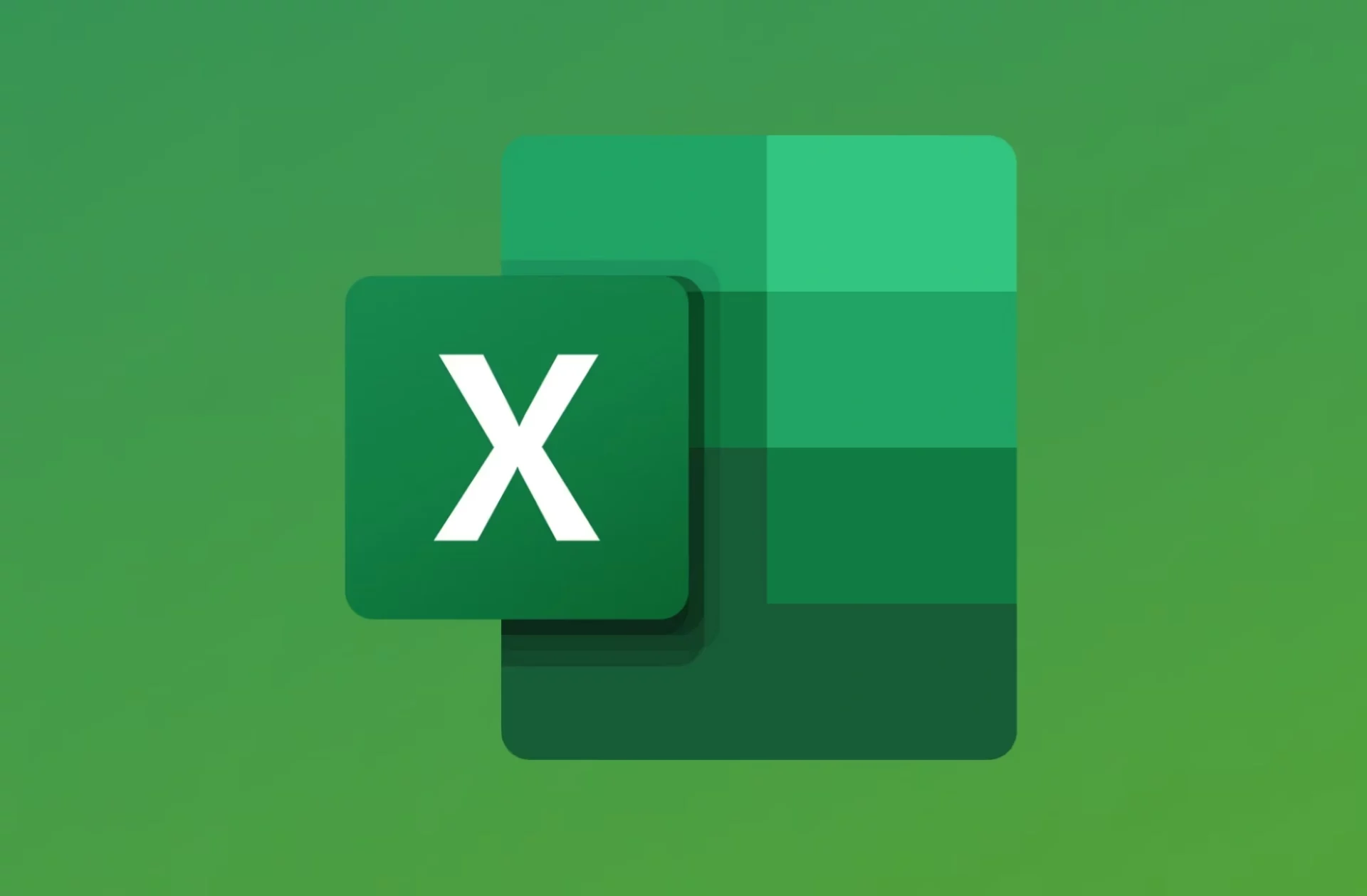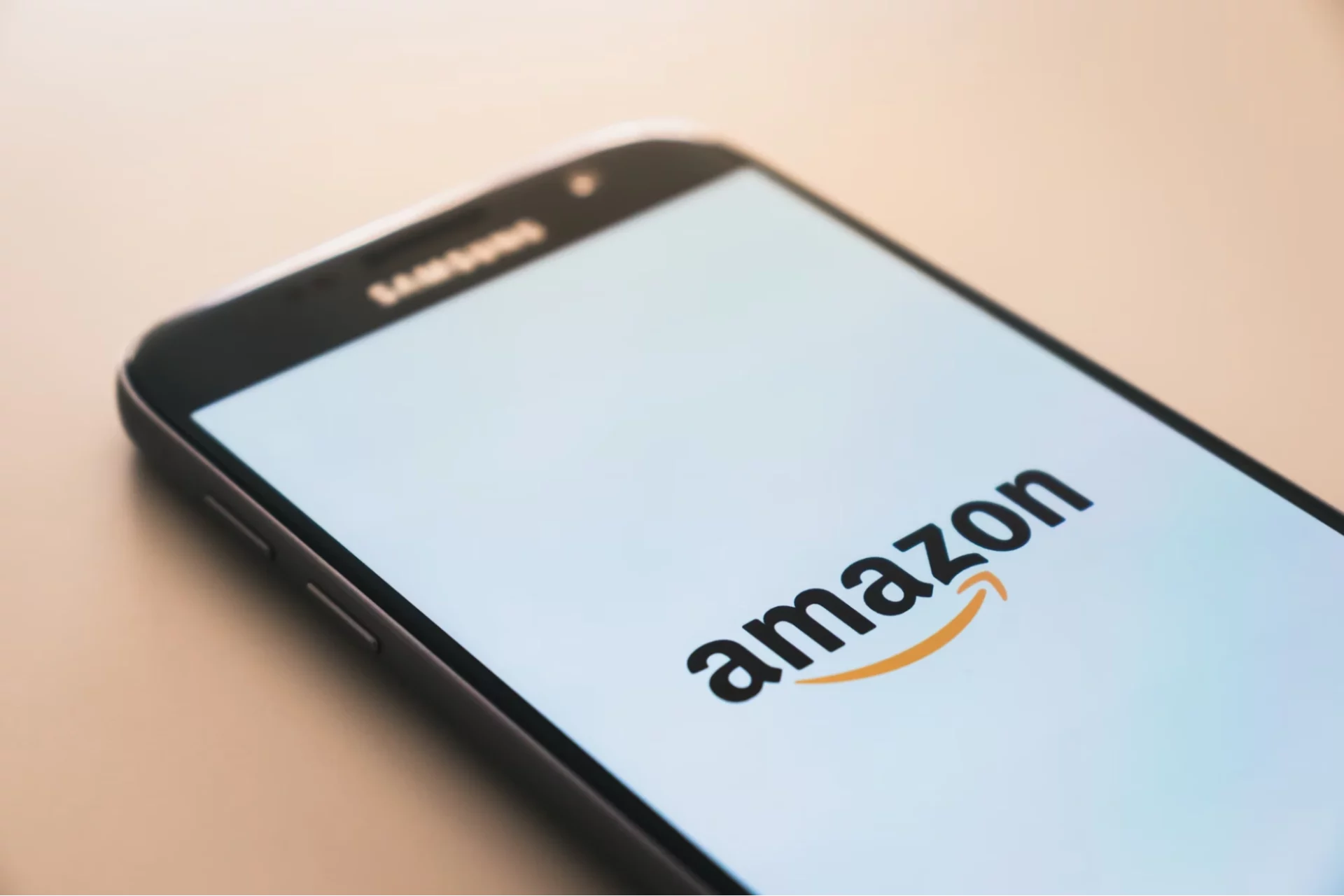Comprehensive Guide to Gmail Automation
Table of Content
Gmail has become an indispensable part of our daily digital lives, with over 1.8 billion users worldwide relying on it for personal and professional communication. From scheduling meetings to sharing important documents, Gmail has evolved into a powerful hub that facilitates seamless collaboration and productivity.
However, despite its robust features, the sheer volume of emails we receive can quickly become overwhelming. Studies show that the average office worker spends around 3 hours per day managing their inbox, a significant portion of their workday. This constant juggling of emails leads to reduced focus, missed opportunities, and even burnout.
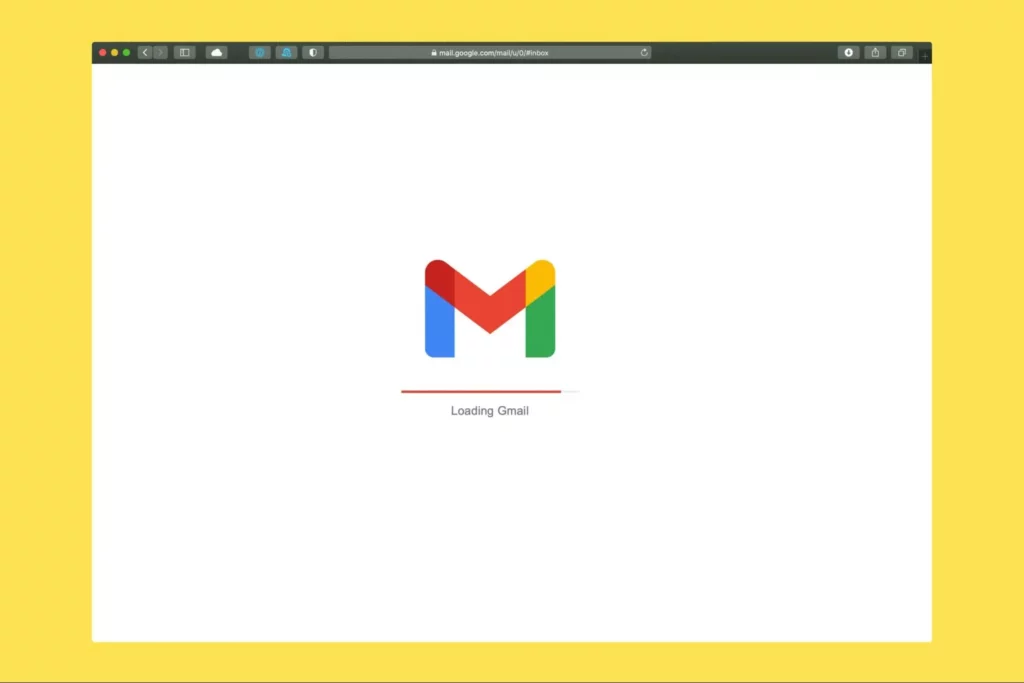
While Gmail provides some handy built-in features like scheduling emails and creating filters, truly unleashing the power of email automation often requires integrating with third-party tools and platforms.
By connecting Gmail with process automation solutions, you can supercharge your productivity by automating a wide range of tasks. From generating personalized responses to common inquiries, to seamlessly syncing lead data with your CRM, and even converting emails into actionable tasks in your project management tools.
Third-party integrations enhance Gmail’s capabilities, allowing you to streamline repetitive processes and maintain an organized inbox. This enables you to focus on more high-value activities that drive your business forward.
This comprehensive guide to Gmail automation will explore the various Gmail automation ideas, both through built-in functionalities and third-party Gmail integrations. Whether it’s automated responses, or CRM lead data sync, we’ve got practical advice to optimize your email management.
Tasks to automate in Gmail
Automatically categorize emails with labels and filters
Gmail uses a labeling system instead of traditional folders, offering a more flexible and efficient way to organize your emails.
You can create custom labels and then set up filters to automatically apply those labels to incoming emails based on criteria like sender, subject line, etc. This allows you to easily sort and categorize your emails without manual effort. Emails that don’t need immediate attention get neatly sorted under respective labels. Thus keeping your main inbox clean.
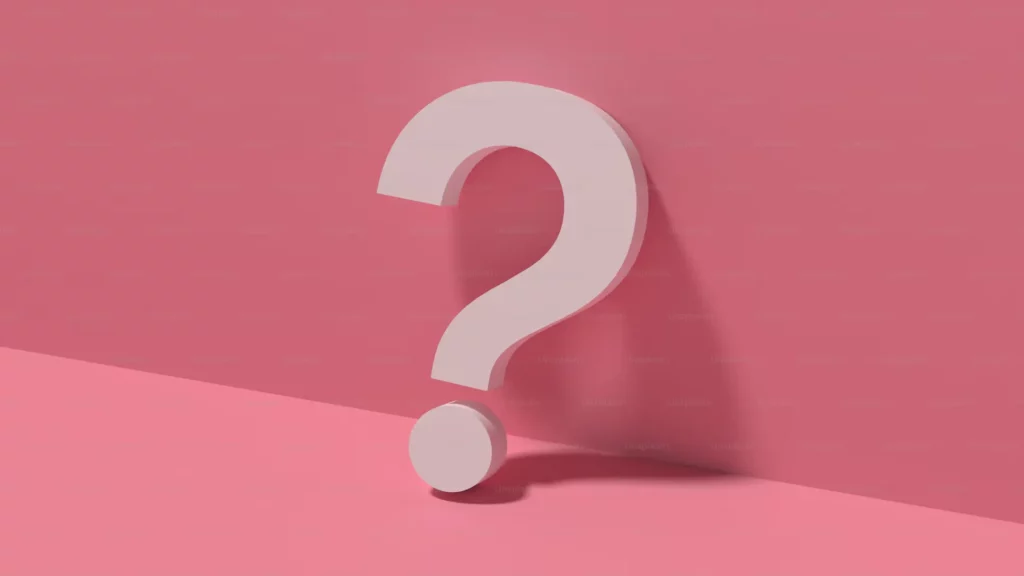
Generate replies to common questions
While Gmail allows you to create canned responses and email templates, it lacks more advanced capabilities to automatically detect repetitive questions/queries in your inbox and generate contextual replies.
Many third-party applications such as Zapier, and Mailparser parse incoming emails, identify keywords or triggers. They draft personalized responses using predefined rules. Just integrate these apps into your Gmail, and – you’ve got automated contextual replies all set up!
Syncing lead/customer data with CRM
Gmail by itself does not integrate with CRM systems. So if you receive emails from potential leads or existing customers with relevant information like contact details, purchase inquiries, etc., you would have to manually copy data from the email into your CRM records.
Integrating Gmail with your CRM tool via a third-party automation platform, like Make, Mailparser, and PieSync, can allow you to automatically extract key data from emails and update your CRM with the power of Gmail integrations.
Converting emails to Support tickets
Gmail does not have built-in features to automatically convert Support emails into tickets using ticketing systems like Zendesk or Freshdesk.
This Gmail Integration can be done through third-party workflow automation tools, like Automate.io, Flow.ai, and Gmelius, that monitor the Gmail inbox, identify emails that need ticketing based on certain rules, and create tickets in the connected support system.
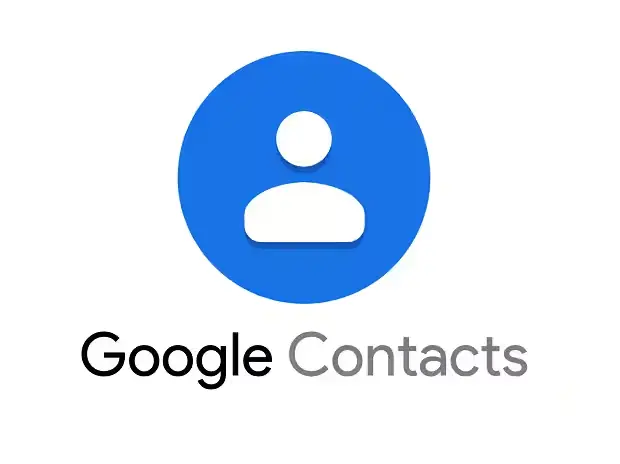
Manage email lists through Google Contacts
Manually adding each email address when sending an email can be time-consuming and cumbersome. With Google Contacts, you can easily create and manage distribution lists for Gmail. Simply group the desired contacts under a specific label like “team members” or “subscribers,” and then you can send an email to the entire list at once by typing the list name in the recipient field. Schedule emails to be sent later
Balancing the flexibility of writing emails at your convenience with the need for them to be delivered during normal business hours or the recipient’s working time zone can pose a challenge. Gmail’s built-in feature to schedule or delay the sending of emails provides a solution. After drafting your email, you can select a future date and time to have it sent automatically. This Gmail automation idea ensures your emails are sent at the optimal time without requiring you to be online.
Hide promotional emails from inbox
Most promotional emails include an “unsubscribe” link as per regulations. Gmail can detect emails containing this word and automatically filter them out of your main inbox view into a separate category. This Gmail automation idea helps you declutter your inbox by hiding marketing/newsletter emails unless you choose to view them.

Save email attachments to Google Drive
Email attachments containing valuable information like invoices, project files, resumes, and personal items need secure storage and easy accessibility, but manually saving and organizing them leads to clutter and lost files.
Gmail automation tools streamline this by automatically saving every inbox attachment to a designated Google Drive folder, decluttering your workspace while ensuring important files are always within reach for enhanced productivity. Set up a seamless process to save time, eliminate oversight risks, and have all attachments neatly organized in your Google Drive without manual intervention.

Benefits of Gmail Automation
Gmail automation saves time
With Gmail automation, you can save hours of manual email processing by automating various tasks. It’s not always possible to ignore your email without it becoming overwhelming, so managing your inbox is essential for most workers.
Delegate Tasks
Gmail is a primary source for tasks in many companies, often requiring forwarding or copying information to project management tools. This process can consume a significant portion of your day, especially when coordinating multiple assignments. Using a shared or collaborative inbox, Gmail automation can streamline this by automatically assigning incoming emails to specific team members. This will done based on criteria like the subject line or email content, saving valuable time and effort.
Gmail automation helps you create a more organized inbox
The main inbox can quickly become overwhelming if emails are left unorganized, making it difficult to manage, and track. While Gmail offers native tagging options to help organize your emails and clear the clutter from your inbox, you can also use third-party tools to group emails into smart categories based on dynamic filters and tags.
Summary
Although Gmail has powerful features, relying solely on them to handle an overflowing inbox can quickly become overwhelming. Each individual and organization has unique requirements that cannot be satisfied by a one-size-fits-all solution for all software and processes.
This is where Gmail integrations and other custom process automation tools shine, enabling users to streamline repetitive email tasks through integrations with third-party platforms. From auto-generating responses to converting emails into actionable tasks across project management tools, automation empowers businesses to optimize their workflow.
While there are numerous integrations available, some organizations may require automation of custom workflows that are not supported by existing tools. Robylon AI allows your organization to create custom workflows, right out of your browser, and lets you execute them on a schedule or based on a trigger. Our automation tool allows users to seamlessly record and automate workflows, eliminating the need for complex builders or interfaces. Want to know more? Book a demo with us.